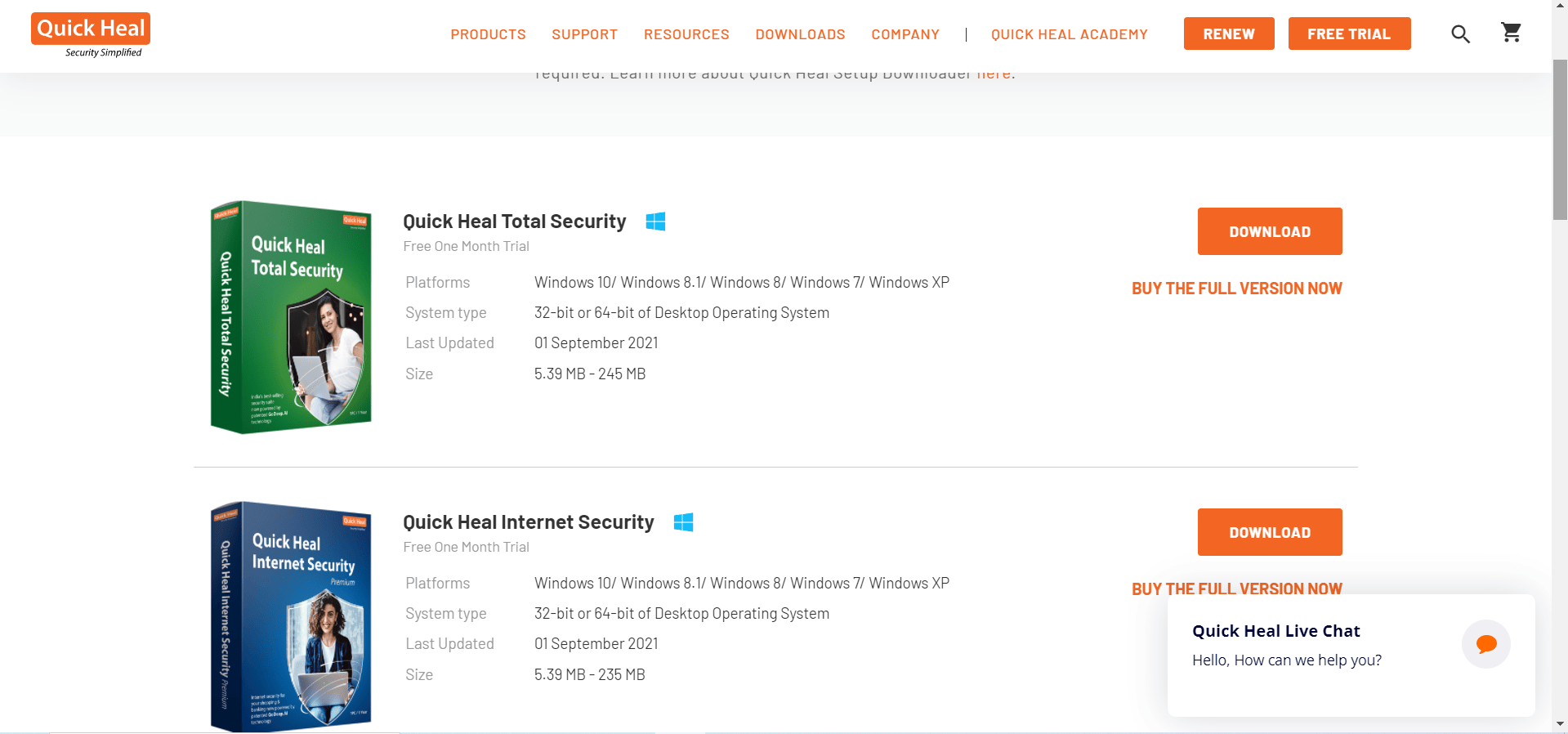If you want to remove Quick Heal antivirus or any other internet security applications, then you’ve landed on the right page. In this article, we are going to explain in detail about how to download the Quick Heal removal tool and how to use it.
Quick Heal Removal Tool For Uninstalling
Download Quick Heal removal tool:
- Open any internet browser on your computer and visit the Quick Heal official website.
- On the right pane of the screen, you will be able to see the search icon. Enter ‘Quick Heal removal tool’ in the search box and press the Enter button.
- You need to look for the software from the search results and then download it on your computer. Please note that you need to download the same version of the Quick Heal Anti-virus installed on your computer.
- Based on your system requirements, you can download 32 bit or 64 bit tool version.
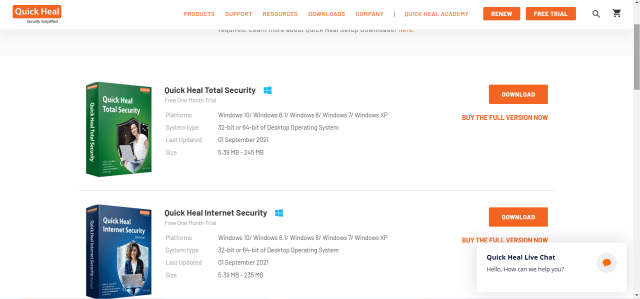
How to remove Quick Heal Security by using removal tool:
Now that you’ve downloaded the tool, you can easily uninstall the Quick Heal security.
- Make sure that any of the Quick Heal security is installed on your computer.
- In order to check this, click on the Windows icon located on the taskbar and then in the search bar, you need to enter ‘Control panel’
- Click on the top result to open the Control panel app.
- Now you need to click on the ‘Uninstall a program’ located below the ‘Programs’ section.
- Now run the Quick Heal removal tool on your computer.
- Note that in order for this to work, you need to turn off the Windows Defender Antivirus.
- Follow the on-screen instructions to uninstall Quick Heal security on your computer.
How to manually remove Quick Heal security:
If the Quick Heal removal tool did not work for you, then don’t worry. You can remove the Quick Heal security manually in few steps. Follow the below steps to know how to do it.
- Click on the Windows icon located on the taskbar. In the search bar, you need to enter ‘Control panel’.
- Click on the top result to open the Control Panel app.
- Now click on the ‘Uninstall a program’ that is located below the ‘Programs’ section.
- You need to double-click on the Quick heal security app and then click on the Uninstall button.
- Click on the ‘Yes’ button to confirm it.
- Here you will be able to see two options. You need to check the box beside the ‘Remove Quick Heal completely’ option.
- Once the uninstallation is completed, restart your system.
Also Check: Disable Avast Antivirus & Uninstall it
How to remove Quick Heal security from System registry:
If you want to remove the Quick Heal security from the System registry, then follow the below steps to know how to do it.
- Click on the Windows icon located on the taskbar of the window and then in the search box, enter ‘run’
- Click on the top result to open the Run dialog box.
- In the Run dialog box, enter ‘regedit’ and then click on the ‘Ok’ button.
- Now System registry app will open.
- Here you need to navigate to the below registry locations and then delete all the Quick Heal entries from the locations.
HKEY_LOCAL_MACHINE\Software\Quick Heal
HKEY_CURRENT_USER\Software\Quick Heal
HKEY_USERS\S-1-5-18\Quick Heal
HKEY_USERS\Default\Quick Heal
- Once you are done with deleting all the Quick Heal entries, restart your computer.
Conclusion:
Hope we have covered everything about how to remove Quick Heal security with removal tool. If you have any queries regarding the above article, then please us know in the comments below. We will get back to you with the best solution as soon as possible.