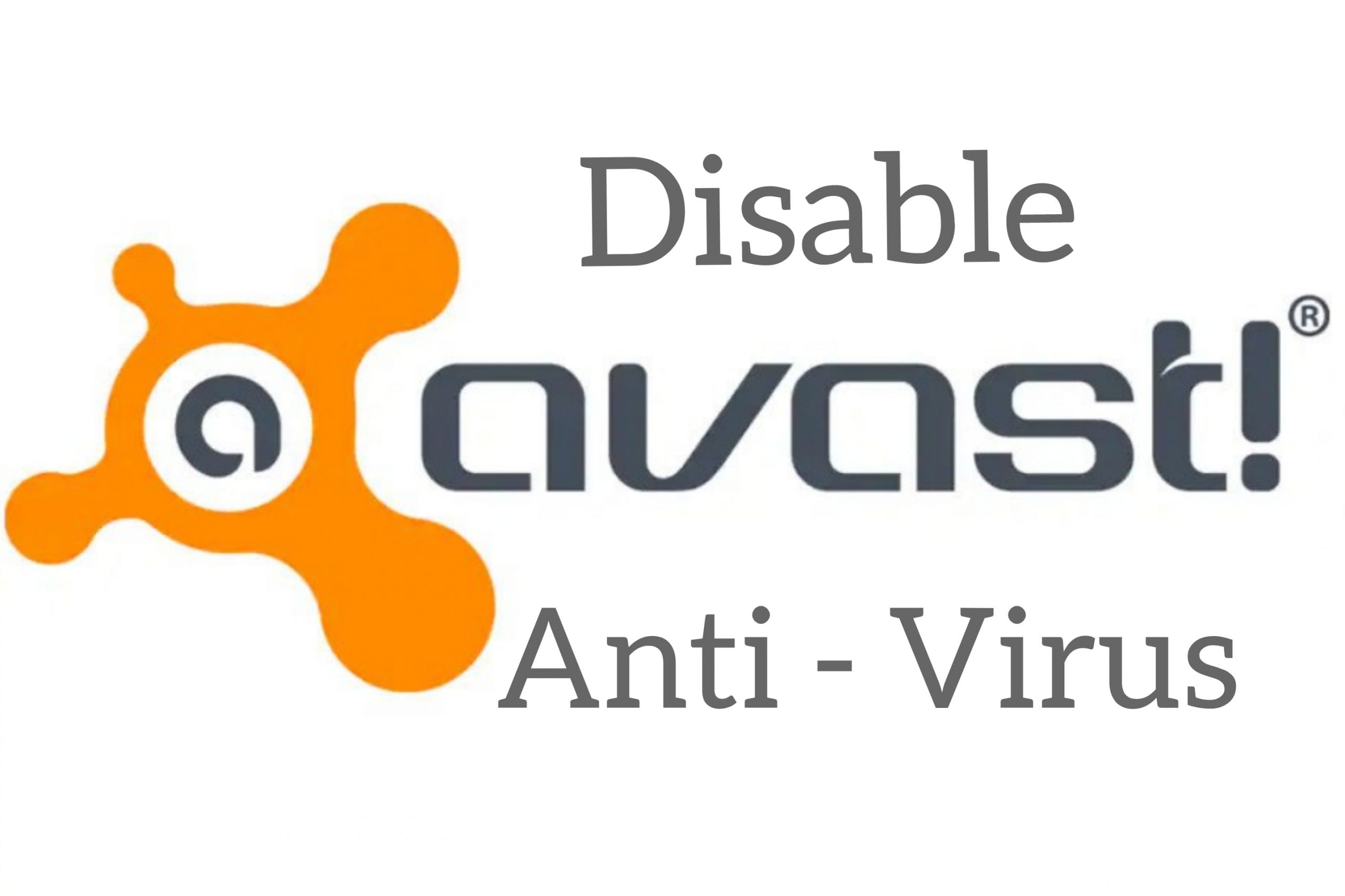Avast Antivirus is one of the best anti viruses out there in the industry. They have a free plan as well as a paid one. However sometimes when you are trying to install a new application or software, Avast can block the installation process due to some complications. When this happens, you can temporarily disable Avast Antivirus on your computer.
Disable Avast Antivirus-Complete guide
In case if this happens repeatedly, you can just uninstall Avast and look for another antivirus software in the market. In this article, we are going to explain in detail about how to disable the Avast anti-virus and how to uninstall it as well. There are multiple ways to do it.
How to disable Avast Antivirus through System tray:
Follow the below steps to disable the avast antivirus using the System tray:
- On your desktop, right-click on the Avast icon and a pop-up menu will appear.
- Click on the Avast shield control option and you will be able to see four options now. They are
-
- Disable for 10 minutes.
- Disable for 1 hour
- Until computer is restarted.
- Disable completely.
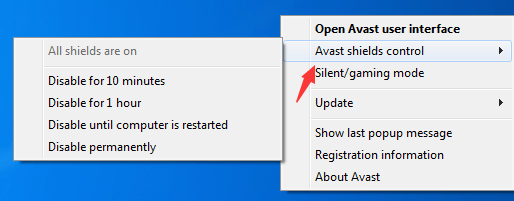
- Chose the options according to your usage. If you just want to install software that Avast is blocking, then simply chose the option to disable it for 10 minutes or 1 hour. In case if you are frequently facing problems with the Avast antivirus, you can choose the option to disable it completely. Note that selecting this option is not the same as uninstalling it and you can enable it whenever you want.
- A pop-up will appear asking you to confirm the disable option you chose. Click on Yes to continue.
Disable Avast antivirus with Settings:
Follow the below steps to disable Avast antivirus with the settings.
- Open the Avast software on your computer. You can do that by double-clicking on the Avast icon.
- On the left bottom of the app, you will be able to see the Settings option. Click on that.
- A new window will appear with several settings options.
- On the left side of the app menu, there will be a components section. Click on that.
- Here there will be multiple shields protecting your computer from any kind of threats. They are Field shield, Behavior shield, web shield and mail shield. Each shield serves its own purpose and you can just disable all of them manually by toggling the switch to Off option.
- Now Avast is completely disabled.
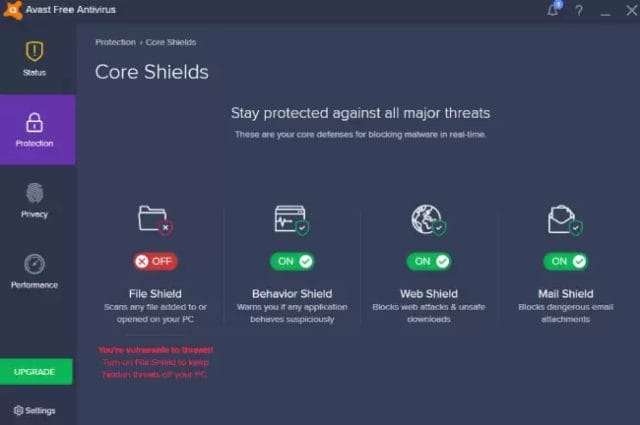
Using Task manager:
You can disable the avast antivirus using Task manager as well. Follow the below steps to know how to do it.
- Click on the Windows icon located at the bottom of the screen and in the search bar, enter ‘Task manager’.
- Click on the top result to open it.
- Now you need to select the services tab and then click on Opens services.
- Here you will be able to see the list of apps currently running on your computer. Look out for Avast antivirus there.
- Now right-click on the app icon and then a few options will open on the drop-down menu.
- Click on the ‘Stop services’ option. A new window will open asking you to confirm if you want to disable Avast antivirus. Click on ‘Yes’ to confirm.
- Now the Avast antivirus is turned off on your computer.

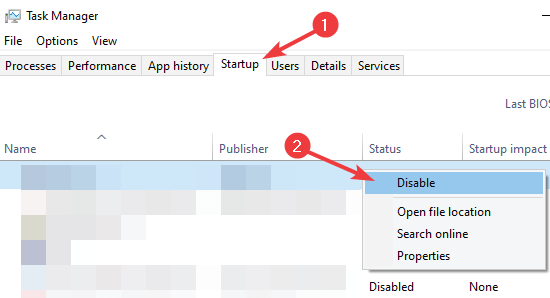
If you want to permanently uninstall the Avast antivirus, then simply follow the below steps:
- Open the Settings app from the Windows startup menu.
- Click on the App section and then click on ‘Apps and features’ option.
- There will be a list of apps running on your computer here. Scroll down a little bit and you will find Avast antivirus. Click on the app and there will be two options for you to choose. Modify and uninstall.
- Click on the uninstall button. App will warn you that the app and related info will be uninstalled. Click on uninstall button again to confirm it.
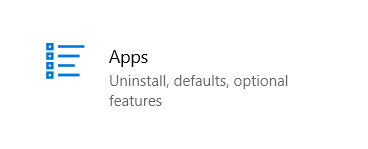
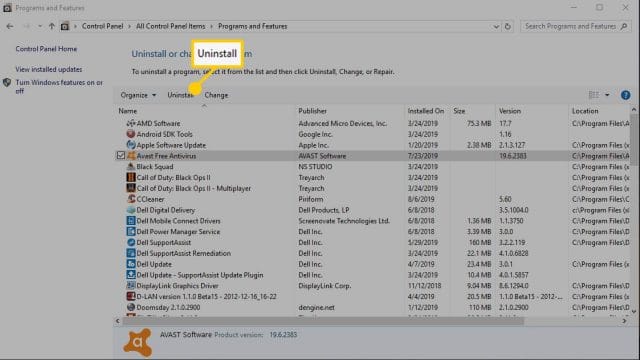
- Now Avast antivirus setup window will open. Here lookout for the uninstall button and click on it.
- The uninstallation process will start now. Note that this will take some time to complete.
- While the process is continuing, the app will ask you few questions regarding the app and the reason behind the uninstallation of the app. Choose the options accordingly.
- Once the uninstallation process is completed, you will be able to see ‘Restart computer’ option. Click on it and your computer will be restarted. Now the avast antivirus is completely uninstalled on your computer.
Conclusion:
Hope we have covered everything about how to disable and uninstall the Avast antivirus on your computer. If you have any issues regarding the above guide, please let us know your query in the comments below. We will get back to you with the best solution as soon as possible.