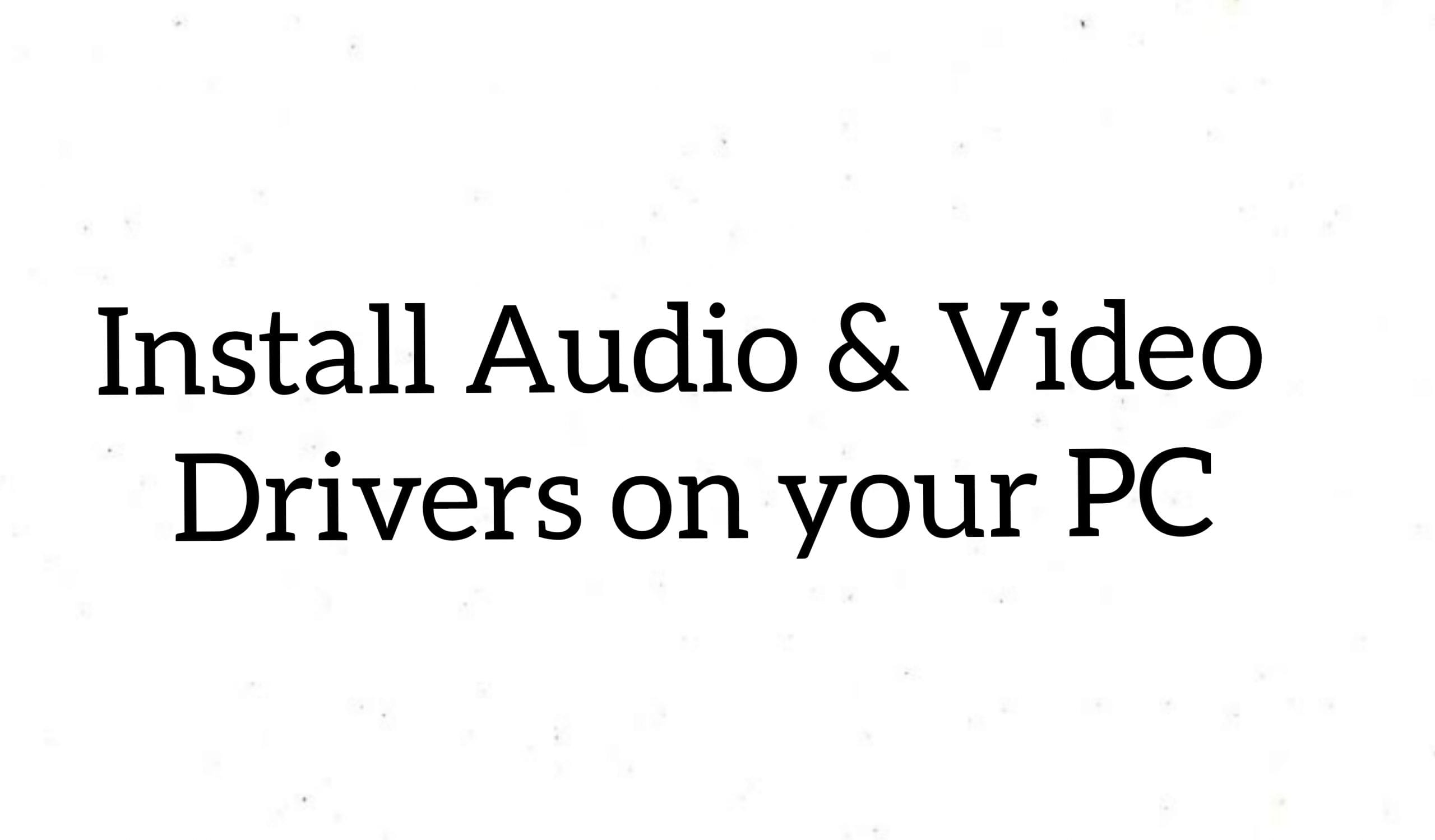Audio and video are some of the most important functions of a PC. Usually when you encounter an error regarding the audio or video functioning, then it is most probably had to do something with the respective drivers. Usually, Realtek drivers are used in Windows. Recently multiple people are complaining about the issues with their computer regarding with the audio and video drivers of Realtek. People are experiencing errors with audio and video systems of their PC. The solution of this is reinstalling both the drivers. In this article, we are going to explain about how to install audio & video drivers on your PC.
Install Audio & Video Drivers on PC / Laptop
There are few ways to install both audio & video drivers on your laptop / pc. Here is the complete guide.
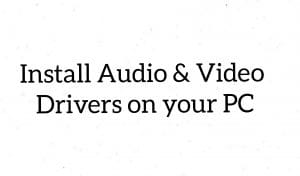
Install Audio drivers on your PC:
There are two ways to install audio drivers on your PC. Follow the below steps to install audio drivers on your PC.
Install Realtek Audio driver directly:
- Open run dialog by pressing windows key + R.
- In this column, type devmgmt.msc and then click on OK.
- If you find this a bit complicated, you can simply right click on the windows icon located at the left corner of your screen. A drop-down will appear and then click on Device manager option.
- Click to expand the Sound, video and game controllers.
- Now on Realtek high definition audio driver, right click on it and then click on Uninstall. Then click on OK when asked for confirmation.
- Now open device manager again as repeated in the step 3.
- Click to expand the sound, video and game controllers again.
- Now on Realtek high definition audio driver, right click on it and then select the ‘Scan for hardware changes’ option.
- Your system will automatically install the missing audio drivers on your PC. Incase if it fails to detect, then simply open the Realtek official website and then download the drivers from there.
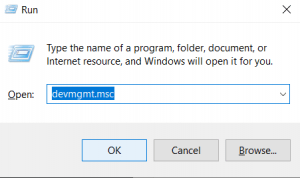
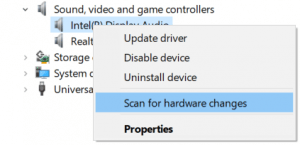
Install Realtek audio driver from Control panel:
If you want to install the audio drivers for your pc from control panel, then follow the below steps to know how to do it.
- In the search bar of taskbar, enter ‘appwiz.cpl’ and then click enter on the first result.
- Scroll down a little bit and then you will be able to see Realtek high definition audio driver. Right-click on it and then click on the uninstall option.
- Click on Yes to confirm it.
- Now reboot your device.
- Open the Realtek official site and then download the audio drivers. Install them on your PC.

Install video drivers on your Laptop / PC:
If there are any problems with the graphic card usage, then it is time for you to reinstall video drivers on your PC. Your video drivers need to be updated time to time for better functioning.
If you already have video drivers installed on your PC and need to update them, follow the below steps to know how to do it.
- Right click on the windows icon which is located at the left bottom side of your screen and then click on device manager.
- Scroll down a little bit and then you will be find ‘display adapters’
- Click on the arrow next to it and it will expand showing you all the graphic controllers on your PC.
- Now right click on the driver and then click on the ‘update driver’ option.
- Two options will be displayed for you on the screen. Select the ‘Search automatically for driver software’ option.
- Now your PC will find an update and then install it automatically.
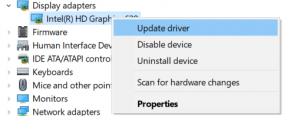
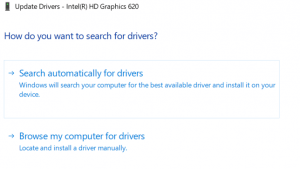
How to Install Audio & Video drivers on your PC Manually:
If you have no video drivers installed on your PC and have to install them manually, then follow the below steps to know how to do it.
- Right click on the windows icon which is located at the left bottom side of your screen and then click on device manager.
- Scroll down a little bit and then you will be find ‘display adapters’
- Click on the arrow next to it and it will expand showing you all the graphic controllers on your PC.
- Now right click on the graphic controllers and then click on Properties option.
- Now windows will display all the information about your graphic card in detail. Copy all that information.
- Now open the official site of your video drivers provider and then download the drivers suitable for your PC.
- Right click on the windows icon and then open Device manager.
- Scroll down a little bit and then expand Display adapters.
- Now right click on the graphic card and click on update driver.
- Select the second option on the pop-up window. Click on ‘browse my computer for driver software’ option.
- Click on browse and then select the files you downloaded from the official site. Now click on ok.
- Your PC will start to install the new video drivers. Once the installation is complete, restart your PC.
Conclusion:
Hope we have covered everything about how to install audio and video drivers on your PC. If you have any issues regarding the above guide, then please comment below your query. We will get back to you with the best solution as soon as possible.