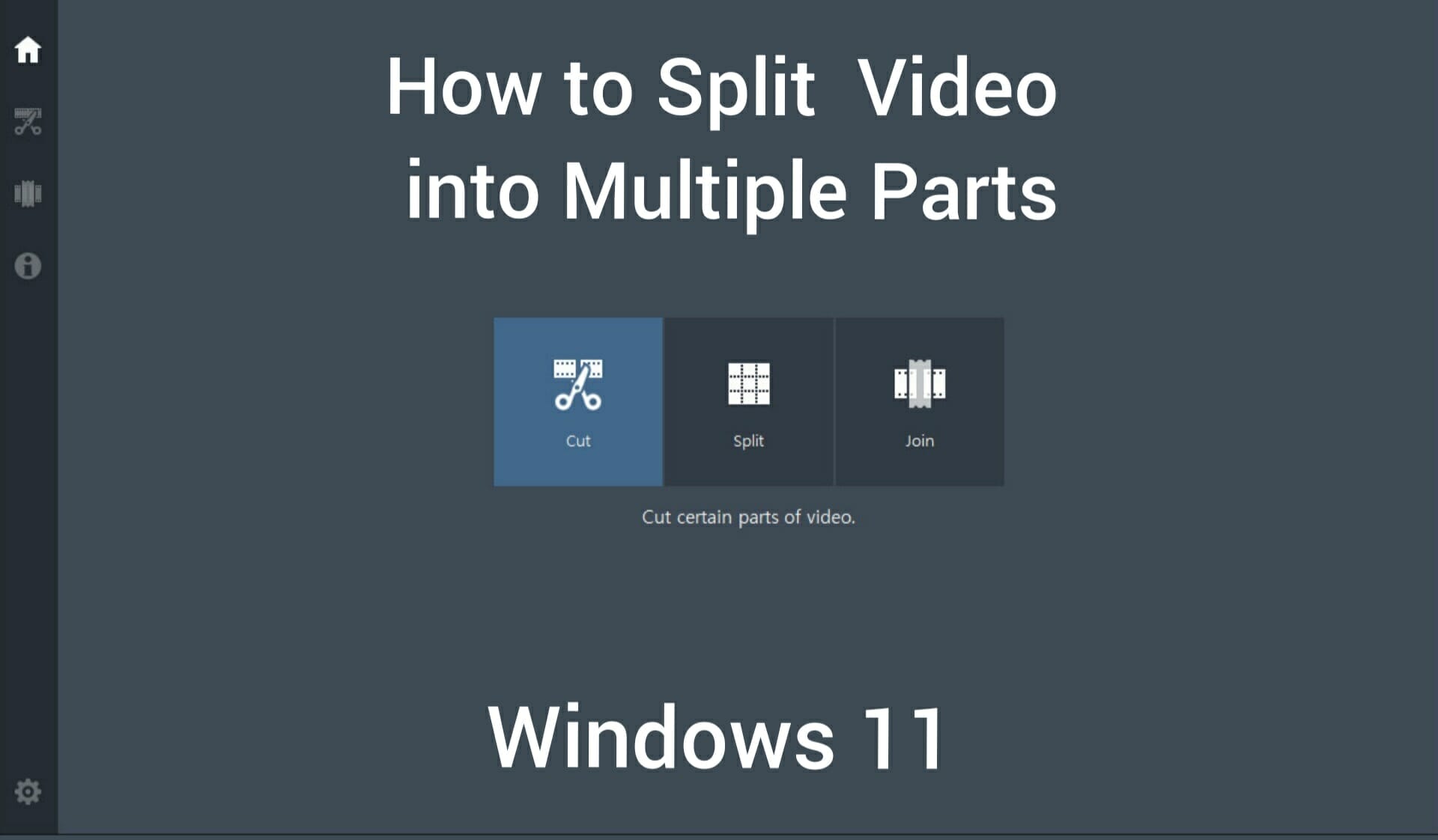If you are someone who deals with lots of video editing, then you might have faced a situation where you have to split a video into multiple parts. If you are not sure how to do it on Windows 11, you don’t need to worry anymore. In this article, we are going to explain in detail about how to split a video into multiple parts in Windows 11.
How to split a video into multiple parts:
There are multiple ways to split a videos into multiple parts in Windows 11. You can get it done using the photos app that comes with a free inbuilt video editor. You can even use VLC media player or any online tools to edit the video. We are going to explain how to split a videos into multiple parts using different mediums below.
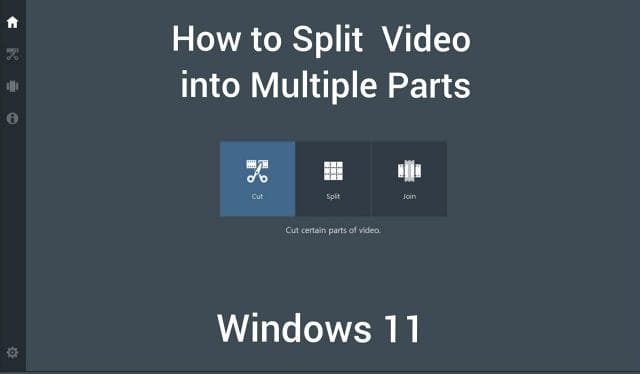
How to split a video into multiple parts using the Photos app:
Follow the below steps to know how to split a videos into multiple parts using the Photos app.
- Open the photos app on your computer.
- Select the videos you want to split and open it.
- On the top right corner of the app, you will be able to see the ‘Edit and create’ button. Click on it.
- From the drop-down menu, click on the ‘Trim’ option.
- Here you need to select the start point and the end point of the video you want to trim.
- On the top-right corner of the screen, you will be able to see the ‘Save a copy’ option. Click on that to save the trimmed part of the video.
- The video will be saved in the AVI video format.
By using LosslessCut:
This app is specially used for trimming or cutting the videos into multiple parts. Follow the below steps to know how to split a video into multiple parts using LosslessCut in Windows 11.
- First you need to download the Lossless software on your computer. You can download it from here – LosslessCut download
- Once you download the file, unzip it. Then you need to open the extracted folder and then run the .exe file to install the app on your computer.
- Once the app is installed on your computer, open it. Load the video you want to trim to the app by simply clicking the File option and then click on the Open option.
- Now you need to select the starting point by selecting the set cut start to the current position button and to select the ending point you need to use the set cut end to the current position button.
- Under the Segments to export section, you will be able to see the ‘Split segment at cursor’ button. Click on that button to add the video segment.
- Now if you want to add multiple video segments that you want to split, just repeat the above steps.
- After you split the videos into multiple parts, click on the ‘Export’ button and then you need to select different options such as video format, output directory and cut mode.
By using the command-line interface:
FFmpeg is one of the best command-based audio and video processing tool. You can split a video into multiple parts using this tool. Follow the below steps to know how to do it.
- First, you need to download the FFmpeg on your computer. Download it from here: https://www.ffmpeg.org/download.html.
- Once you download the file, you need to unzip it.
- Now open the FFmpeg download folder and then you need to open the command prompt application where ffmpeg.exe file is present.
- In the command prompt window, enter the below command
ffmpeg.exe -i sample-video.mp4 -t 00:02:15 -c copy split1.mp4 -ss 00:03:50 -c copy split2.mp4 -ss
- In the above code, we are splitting the video into two parts. 00:02:15 indicates the duration of the first split video.
- 00:03:50 in the above code indicates the starting point of the second trimmed video.
- Instead of sample-video.mp4 in the above code, you need to replace it with the exact path of the source video.
- Now click on the Enter button and video processing will be started.
- Once the processing is completed, you will find the split videos in the destination folder.
Also Check : How to Add and Customize Widgets in Windows 11
How to split a video into multiple parts using the online tool:
There are multiple tools online where you can split a videos into multiple parts on the browser itself without the need of downloading any software. In this article, we are going to explain how to split a videos into multiple parts using the Split videos online tool. Follow the below steps to know how to do it.
- Open any browser on your computer.
- In the URL section, enter this address – https://split-video.com/
- Now you need to select the video file that you want to split from your computer.
- Next, you need to select the desired videos splitting method and then enter the parameters to split the videos into multiple parts.
- Once you are done with it, you need to select the format of the split videos. This online tool allows you to export the videos into multiple video formats.
- Next click on the Split button and the splitting process will start.
- Once the process is done, you will be able to download multiple split videos.
Conclusion:
You can split a videos into multiple parts using different methods. Hope we have covered enough options for you to choose on how to split a videos into multiple parts in Windows 11. If you have any issues with the above article, then please let us know in the comments below. We will get back to you with the best solution as soon as possible.